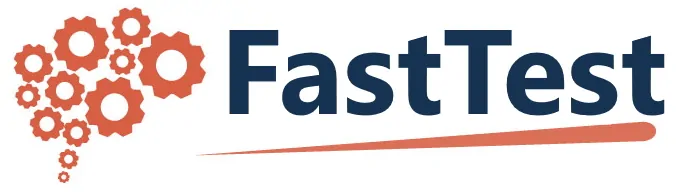What can we help you with?
Enemy Items
*Enemy Items are any two or more items that should not appear on the same test form. These items may address the same material, or one may provide clues about the answer to another item.
To set up Enemy Items all items must must be saved in FastTest:
- Highlight the first item and Right Click
- From the dropdown Menu then select Edit Enemy Items.
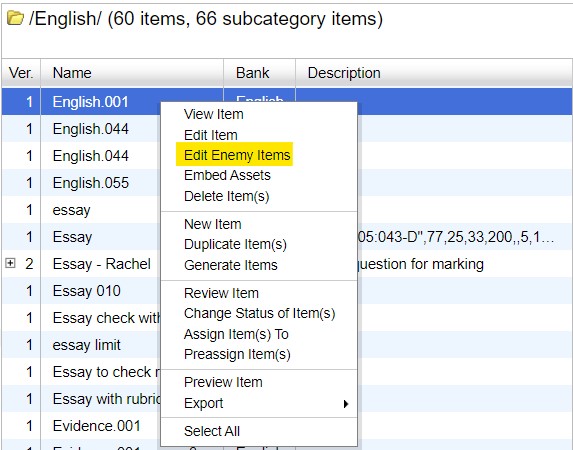
The following menu will display:
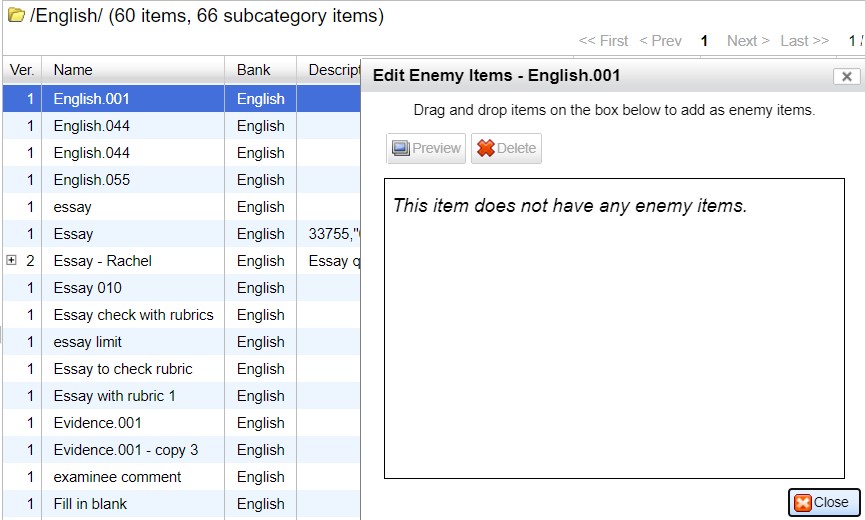
- Click and drag any Enemy Item(s) to the window on the right hand side of the screen.
Note: Items can have multiple Enemy Items.
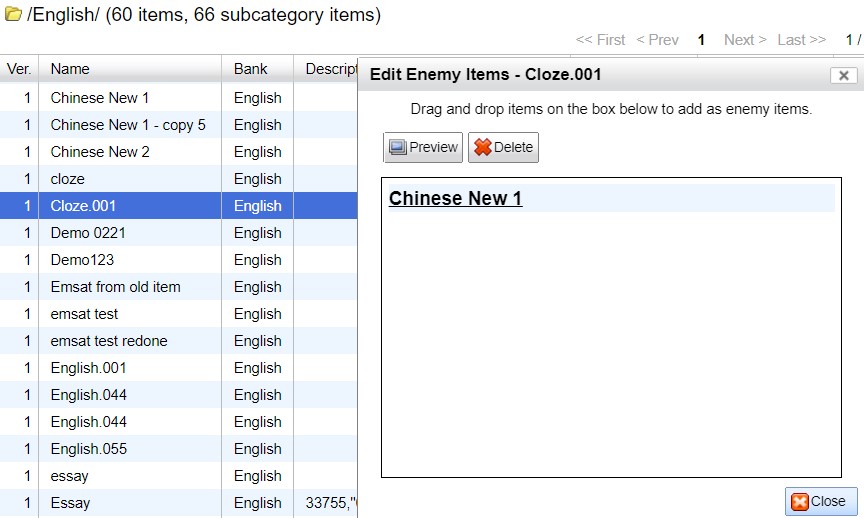
Select Close once all Enemy Items have been selected.
Viewing Enemy Items
To view the Enemy Items of an Item:
- Select the Item
- Select the Information Tab
- Select The Enemy Items Button
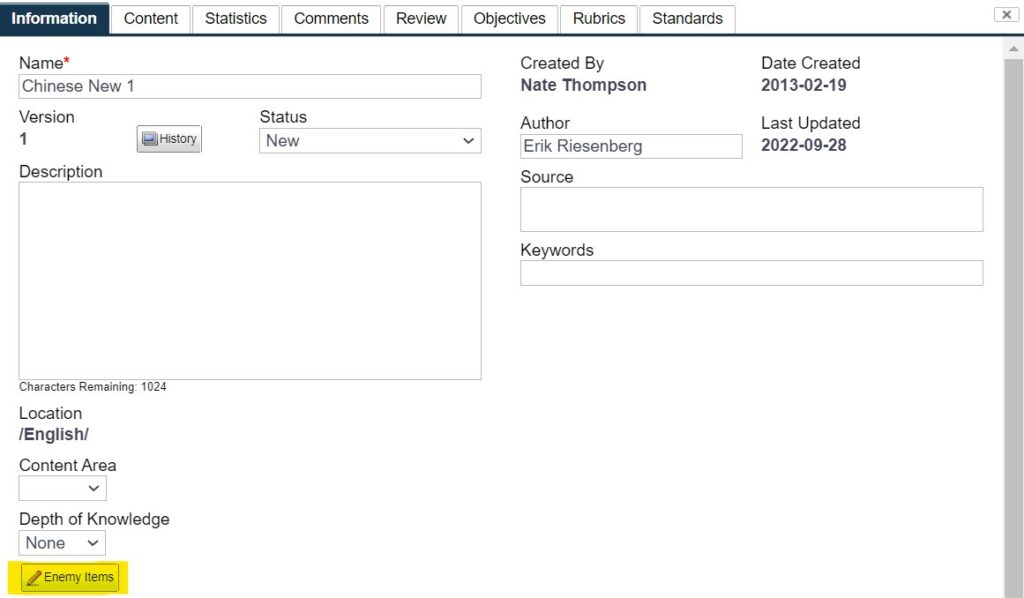
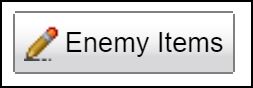
- All Enemy Items will be displayed
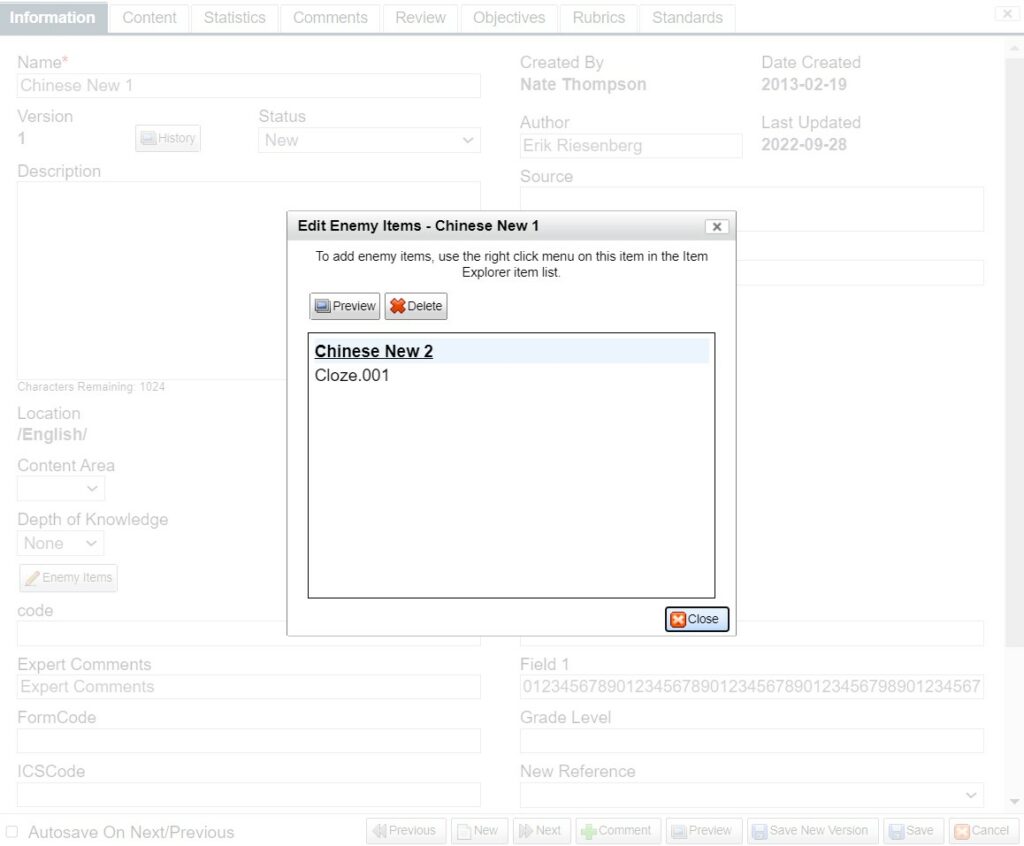
Note: Reciprocal Enemy Items will automatically be assigned to the corresponding items.