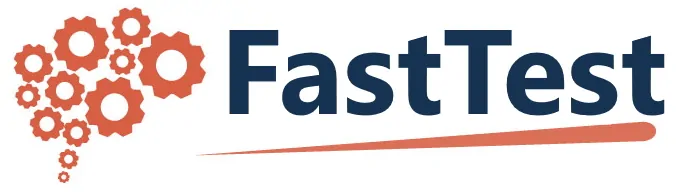What can we help you with?
Appendix E – Importing Items as Excel
The Excel Importer can import a variety of response type items containing plain text, including text containing html markup. For image and rich text support, use the Word XML Importer.
Format
Items are designated by row, and must contain Item Name, Response Type, and Item Text columns at minimum in order to successfully import. The optional columns supported by the Excel Importer are listed below on the right.
- REQUIRED COLUMNS
- Item Name
- Item Text
- Response Type
- Bank Name
- OPTIONAL COLUMNS
- Answer X (where X is 1, 2, 3, etc. Item may require multiple columns)
- Likert Scale (required for Likert-Type items, must be the name of an existing Likert Scale)
- Description
- Source
- Keywords
- Author
- IRT model
- IRT A
- IRT BIRT C
- Mean Angoff
- STAT 1
- STAT 2
- STAT 3
- Difficulty
- Discrimination
- Answer Keys
- Content area
Note: Custom field data can also be imported by naming a column the same as the custom data field.
The item(s) are created by naming the columns (required plus any optional columns).
- Enter the item name, item text (this is the stem of the item), and response type.
- Valid response types include
- Multiple choice
- Multiple response
- Instructional
- Survey
- Essay
- Likert-Type
- Short answer
- Scored short answer
- Note: If left unspecified, the import will default to Multiple Choice response type
- Valid response types include
- Include answer column(s) to import answer options
- Answer 1 translates to A, Answer 2 translates to B, etc
- The Answer Keys column will indicate which answer(s) receive a weight of 1.
- Multiple choice, multiple response, and survey items use a comma separate list of answer orders, e.g. “1, 3” to give answers 1 and 3 a weight of 1
- Scored short answer items use a comma or pipe separated list of the answer text, e.g. “apple,pear” or “apple|pear”
- IRT Model column has predefined values that must be used if including this column
- 1-Parameter
- 2-Parameter
- 3-Parameter
- Graded Response Model
- The file must be saved with the .xlsx extension
Note: We recommend creating an item manually then export it so you can use the correct file/format for importing.
Example: