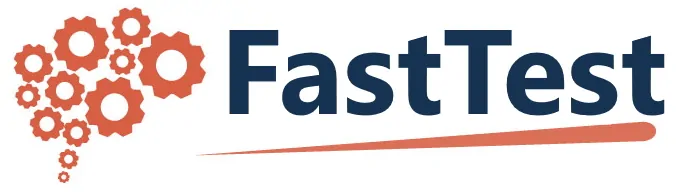Appendix B – Importing Items as Word XML
The Word XML import format is for users who simply have item texts in a document, and no other information (statistics, etc.) that they need to upload. Besides regular text, this method will recognize and import the following, which is the primary advantage of this method:
- Images: bmp, png, jpeg, and gif formats (also recognizes math equations)
- Rich text: font color, font family, font size, bolding, italic, and underline
- Objects: basic text box, paragraph separation, and tables.
Importing items with this method is comprised of five easy steps.
- Finalize format (eliminate Word-specific objects)
- Insert page breaks
- Format answers
- Save as Word 2003 XML file
- Import into FastTest
Step 1: Finalize format
Before uploading, you must first ensure that the content of your document is in a format recognized by Word 2003 XML and FastTest. There are three things to check: Word-specific objects, Autonumbering (including automatic ABCD lists and bullets), and tables that are not part of the stem.
Objects which are Word-specific and not standard RTF, such as AutoShape objects, will not be recognized on import. You must manually convert these to a standard images, such as jpg or png. The best way to do this is to take a screen capture. There are various software programs to do this; a free one is FastStone Capture (http://www.faststone.org). Alternatively, you can use the Print Screen key on your keyboard, which will create a bitmap image of your screen and put it on the clipboard. Simply open up an image editor and paste (CTRL + V). Equation Editor objects will be converted to a .png image automatically.
Similarly, Word-specific text formatting is also not recognized during the import process. Two examples of this are Autonumbering and arrangement of item answers as tables. Fortunately, both of these issues are easily solved.
Converting Autonumbering to Text
First, make sure the currently active document is the one you want to convert. Open the Visual Basic Editor by pressing ALT + F11. On the View menu in the top bar, click Immediate Window. In the Immediate Window, type ActiveDocument.ConvertNumbersToText and press Enter. This runs a command that converts Autonumbered lists to regular text for the entire document. More information regarding Autonumbering is widely available on the Internet.
Converting a table to text
Tables that are part of the item stem do not need to be converted. They will be imported as drawn. It is the layout of the entire item itself as a table that can cause the importer to not recognize items correctly. For example, a 4-option multiple choice item might have the answers as a table with two columns and four rows, like this:
| A. | Chicago |
| B. | New York |
| C. | Boston |
| D. | Los Angeles |
To convert this table to text, follow these steps. First, select the entire table.
For Word 2003, on the Table menu, point to Convert, and then click Table to Text.
For Word 2007, go to the Table Tools Layout ribbon, and click Convert to Text. You can then specify your separator for columns; simply choose a single space. If you have a very large number of items and expertise in VBA macros, a macro can also be written to search an entire document and perform this step.
Step 2: Insert page breaks
Go through your document and insert a page break between each item by pressing CTRL + Enter. This serves to tell the importer where one item ends and the next begins. You can also (optionally) number your items at this time. The Word XML import method will name items based on the page number in this document (Item 001, Item 002…) unless you provide other numbers at the beginning of each page. To provide your own numbers, put the number as the very first thing on each page, followed by a dash, period, colon, >, ), or ]. For example, “1.”, “2-“, “3:”, “4)”, “5>”, and “6]” are all valid number markers. Alternatively, you can put the number as the very first things on each page enclosed in ( ), < >, or [ ]. For example, “(1)”, “<2>” and “[3]” are also valid number markers. Make sure stimuli such as text boxes or images are after the item number, as part of the stem. The importer will recognize numbers from 0 to 999, and the numbers will be excluded from the actual text of the item.
Step 3: Format answers
Answers should follow the question text in a vertical layout, each answer beginning a new line.
Note: answers must be separated by paragraph breaks (Enter). Line breaks (Shift + Enter) are not sufficient.
The answers must be demarcated in some way: the available delimiters are the same as question number delimiters above. Answers can be labeled with numbers or letters, both upper and lower case. To mark an answer as correct, put an asterisk as the very last character of the answer as shown below.
A. Chicago*
B. New York
C. Boston
D. Los Angeles
Step 4: Save as Word 2003 XML file
Once the items have been formatted (in some cases, you need to do nothing more than insert page breaks), save the document as a Word 2003 XML file, as shown below.
Save as Word 2003 XML Document

Step 5: Import into FastTest
In the Item Explorer tab of FastTest, right-click on a bank and select Import → Import Items. You can then specify the path to the file you just saved. A message will appear when the uploading is complete and an email will be sent to you when the importing is complete. You can then click the Sync button, and your items will now appear in a new category of that bank.
Full Example – 4 Item Test
1. What is the largest city in the American Midwest?
A. Chicago*
B. New York
C. Boston
D. Los Angeles
<————Page break goes here————->
2.

>What word best describes the image above?
A. Globe*
B. Map
C. Atlas
D. GPS
<————Page break goes here————->
3.A factory produces widgets from January to August. It produces thingamajigs from September to December. Widgets sell for $15 each and cost $10 to produce. Thingamajig materials cost $3 and sell for $4. Because thingamajigs are smaller, they are easier to package and distribute. >Which is more profitable to manufacture, widgets or thingamajigs?
A. Widgets
B. Thingamajigs
C. Neither
D. Not enough information provided*
<————Page break goes here————->
4. The number of customer support calls per year for Acme, Inc. is shown in the table below.
| Year | Calls |
| 2005 | 465 |
| 2006 | 234 |
| 2007 | 567 |
| 2008 | 602 |
| 2009 | 599 |
Which year had the most calls?
A. 2005
B. 2007
C. 2008*
D. 2009